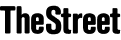Photo from Unsplash
Photo from Unsplash
Originally Posted On: https://www.gotomyerp.com/a-guide-to-getting-quickbooks-remote-access/
Traditional on-premises QuickBooks Desktop has long been a staple for businesses, but relying solely on it can sometimes limit operational flexibility. There are moments when addressing a client’s need from a remote location or during odd hours becomes imperative. In such situations, not having remote access could inadvertently cast doubts on a business’s dependability.
While immensely popular, QuickBooks Desktop comes with its set of limitations, with remote access being a prominent one. However, there are workarounds available. Let’s first decode the intricacies and then delve into the potential solutions.
Grasping the Fundamentals of QuickBooks Desktop’s Remote Access
Remote Access Defined:
Accessing QuickBooks Desktop from a location other than its installation point sums up remote access. It means your financial data is available anytime, anywhere, as long as there’s internet connectivity.
The Business Advantage:
- Flexibility in Operation: Businesses can seamlessly interact with QuickBooks, whether they are in their office, at home, or globe-trotting. This dynamic accessibility can significantly uplift productivity and foster a healthier work-life equilibrium.
- Collaborative Possibilities: The remote feature paves the way for real-time collaboration among team members and stakeholders. Concurrent access to data fosters enriched communication and teamwork.
- In-the-Moment Financial Analysis: Immediate access to fiscal reports and data facilitates swift and informed business decisions.
- Uninterrupted Business Flow: During calamities or emergencies, business operations remain smooth, ensuring there are no hiccups in critical financial tasks.
- Budget-Friendly Approach: Cutting down on physical infrastructure requirements directly positively impacts overhead costs.
When Does Remote Access Truly Shine?
The relevance of remote access becomes strikingly evident in specific scenarios:
- The Remote Working Era: As work-from-home becomes more prevalent, employees can effortlessly juggle their accounting duties from their preferred locations.
- On-the-Go Accessibility: For professionals constantly on the move, remote access ensures they’re always in touch with crucial financial data.
- Unified Data Handling: A centralized data access mechanism ensures consistent and accurate financial reporting for businesses that operate from multiple points.
- Guarding the Financial Fort: Hosting QuickBooks on robust remote servers provides an additional layer of security against potential data mishaps.
- Temporary Staff Onboarding: Businesses often engage contract-based employees. With remote access, their QuickBooks setup becomes hassle-free and transient.
- Distance-Defying Consultations: Financial experts can leverage the remote setup to cater to their clients, offering invaluable insights without geographical limitations.
The Roadmap to Remote Access for QuickBooks Desktop
There are multiple avenues to achieve remote accessibility. Intuit has even highlighted some methods that resonate with the needs of QuickBooks Desktop users:
Cloud Paradigm: QuickBooks on a digital cloud translates to ubiquitous access, provided there’s an internet connection.
QuickBooks Online Adaptation: The online counterpart of QuickBooks Desktop offers a similar yet distinct experience.
RDS Mechanism: This sophisticated tool connects users to a remote computer setup, making QuickBooks feel instantly accessible.
VPN Connectivity: An encrypted channel that securely connects users to QuickBooks, ensuring both accessibility and security.
Alternative Pathways: From QuickBooks Remote Access tools to Hosted Virtual Desktop (HVD) and safeguarding QuickBooks Data on the Cloud – the choices are varied and plentiful.
Ensuring a Fortified Digital Experience
Stepping into the realm of remote access mandates an unwavering focus on security. Esteemed hosting providers stress on:
- Robust Authentication Protocols: Combination of strong password policies with dual-factor authentication to deter unauthorized access.
- End-to-End Encryption: Ensuring that data, even if intercepted, remains unintelligible.
- Scheduled Security Evaluations: Periodic assessments to detect and rectify potential vulnerabilities.
Configuring RDS for QuickBooks Access
a. Server Setup
Establish a server (either in-house or cloud-based) optimized for QuickBooks Desktop’s system requirements.
b. RDS Role Integration
Embed the Remote Desktop Services role on your server to facilitate multi-user access.
c. QuickBooks Installation
Deploy QuickBooks Desktop onto your server, mirroring the process on a typical PC.
d. User Access Setup
Determine user profiles for QuickBooks access via RDS and allocate proper security permissions.
e. Network Configuration
Tweak firewalls and network protocols to permit RDP connections, ensuring the server’s IP or domain is accessible.
f. QuickBooks Access
Post-connection, users experience either a virtual desktop or a specific application view. This lets them use QuickBooks Desktop as if locally installed.
Employing Virtual Private Network (VPN) for Access
A VPN presents a confidential and encrypted channel, allowing connection to a private network, such as an office setup, over the web. This protective measure is pivotal for securely tapping into office assets, including QuickBooks Desktop, from afar.
a. The Basics of VPN
This encrypted connection guarantees that all communication, inclusive of QuickBooks Desktop access, remains private and secure.
b. VPN Security Recommendations
- Strong Passwords: Prioritize robust, unique VPN account passwords.
- Multi-Factor Authentication: Engage MFA if your VPN provider supplies it.
- Software Updates: Regularly refresh your device’s OS and VPN software.
- Firewall Activation: Turn on your device’s firewall to reject unwarranted inbound connections.
- Avoid Public Networks: While VPNs bolster security, they dodge unshielded public Wi-Fi networks.
- Reputable Providers: Opt for well-regarded VPN providers emphasizing safety and discretion.
Leveraging the QuickBooks Remote Access Tool
This Intuit add-on allows users to connect to their accounting applications from various computers. It can be procured from Intuit directly in two variants – QuickBooks Access and Full Desktop Access.
Core Features
Users can execute tasks like:
- Transferring files between remote and local systems
- Printing documents from the remote server via a local printer
- Remotely accessing QuickBooks data folders and files
Note: Third-party equivalents exist but might come with challenges like connectivity issues and permissions setup.
Embracing the Hosted Virtual Desktop (HVD) Model
HVD, or Virtual Desktop Infrastructure, is a cloud solution proffering virtualized desktop environments from diverse devices.
The HVD Concept
HVD offers a virtualized desktop experience, independent of user location, encompassing:
- Centralized Control: All desktops reside on servers, streamlining management.
- Device Versatility: Virtual desktops can be accessed from varied devices.
- Data Protection: Data is server-stored, mitigating local device breach risks.
- Efficient Resource Use: Server resources are shared, optimizing utilization.
- Rapid Scalability: Adapting to changing user demands becomes effortless.
Cloud Storage Integration for QuickBooks Data
Syncing your QuickBooks data with cloud repositories allows remote access to QuickBooks. Key players like Dropbox, Google Drive, and Amazon S3 offer subscription-based storage solutions.
Cloud Synchronization Advantages
This method enhances accessibility, data backup, and collaborative efforts, all while upholding data security and authenticity.
Note: Devices accessing remotely stored company files must have QuickBooks software and a reliable internet connection installed.
Cloud Storage Synchronization for QuickBooks Files
a. Choose Your Cloud Provider
Opt for a trusted cloud storage service compatible with QuickBooks files. Notable choices include Dropbox, Google Drive, and OneDrive, among others.
b. Setting Up Sync Software
Certain cloud services supply dedicated software for seamless QuickBooks file synchronization. Ensure you install this on your device.
c. Designating Files for Sync
Pinpoint the specific QuickBooks company files (containing your financial details) for cloud synchronization.
d. Sync Configuration
Detail your syncing preferences, such as update frequency or particular folders to be synchronized.
e. Real-time Updates
Your QuickBooks file edits will be constantly mirrored and updated within the cloud storage.
Note: This approach is ideally suited for individual QuickBooks users offering remote data access. However, real-time collaboration by multiple users on a singular company file is restricted, complicating multi-user synergy in a firm.
Security Implications of Remote QuickBooks Access
Accessing QuickBooks remotely can introduce security concerns contingent on the specific scenario and preventive measures executed.
a. Robust Passwords and 2FA
Adopt sturdy, distinctive passwords across your accounts, QuickBooks included. Implement two-factor authentication (2FA) when feasible to augment your defense against unsolicited access.
b. Encrypted Networks
Leverage protected networks for remote QuickBooks access. Public Wi-Fi poses threats; hence, a virtual private network (VPN) is recommended to cipher your connection, thwarting potential data breaches.
c. Scheduled Security Checks
Engage in periodic security reviews to spot and rectify vulnerabilities. These checks act as a deterrent against impending security breaches, shielding your financial data from emerging hazards.
Note: Given the diverse security dynamics, a tailored approach is crucial. Engage a cybersecurity expert for a precise security strategy fit for your circumstances.
Final Thoughts
Embarking on the path of remote QuickBooks Desktop access introduces a realm of convenience, adaptability, and streamlined financial administration. This guide has endeavored to highlight pivotal considerations, emphasizing the undeniable benefits of remote access, including enhanced accessibility, collaborative opportunities, and efficient financial task management from any location.
As businesses navigate this journey, aligning with specific organizational needs and resources is imperative. Whether through VPNs, HVDs, RDS, or ERP Cloud Hosting Services, there’s a tailored solution for every enterprise. By adhering to best practices and making informed decisions, companies can fully harness the potential of remote financial management in today’s interconnected business world.